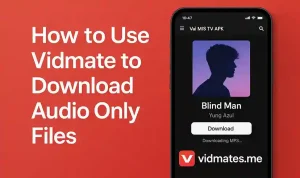My Need to Save Just Audio
So I was watching this music video on Facebook and I only wanted the song not the whole video. I needed the MP3 version to play on my cheap music player that don’t support videos. I thought about converting it using some online tool but then remembered I got Vidmate apk already on my phone.
I never used it for audio-only before so this was first time I explored this side of the app. I thought let’s try it and see if it really works or just fake claim.
Open the App and Search
First thing I did was open Vidmate. I searched for the video I wanted – a Hindi remix on YouTube. Vidmate showed it in search fast. Normally I just click and choose video resolution but this time I noticed small “Audio” tab below the video preview.
Clicked on that and it showed option like MP3 – 128kbps and M4A – 256kbps with file size mentioned. I was like oh damn this is what I needed.
Tapped Download and Done
i tapped on the MP3 128kbps option. Download started in background. It was fast coz audio size is much less than video. File got saved in internal storage inside Vidmate folder.
Then I opened my music app and it played smoothly. Sound quality was clear and file size was just around 3MB. Perfect for saving space.
Works on Most Sites
Later I tested same thing on:
- Facebook videos
- TikTok sounds
- Instagram reels
- Vimeo and Dailymotion
Vidmate gives audio-only option on most of them. But not every video supports it. Some short videos don’t have the option. Also if the original video has copyright music sometimes it shows “audio not available”.
Still 80% of the time it works clean.
Best Use Cases
Here’s what I use audio-only download for:
- Saving song clips for ringtone
- Getting podcast audio from YouTube
- Downloading funny audio from memes
- Storing motivational speeches to hear later
- Collecting dialogues from favorite movies
- You don’t need to waste data on full video when all you need is sound.
Pro Tips from Me
To make your audio download easy and smooth here are my top tips:
- Always choose MP3 if you want universal support
- M4A gives better quality but not all players support it
- Check the file name after download sometimes it’s random so rename it
- Use headphones to check sound quality before saving
- If audio not clear choose higher kbps option even if it’s bit large
What If No Audio Option Shows?
Yeah this happened to me twice. I clicked a video and only video resolutions were showing no audio. In that case here’s what I did:
- Close Vidmate and reopen it
- Search again and choose different video source
- If still not working try to update the app
- Last option – download video and then use external converter app (but I avoid this)
- Mostly after trying step 2 the audio option appears.
Other Apps VS Vidmate
I tried other apps like SnapTube or TubeMate before but honestly Vidmate works better in 2025. It gives more format options and clean UI. Also no heavy ads during download.
Browser-based MP3 downloaders are limited and sometimes fail for TikTok or Insta videos. So Vidmate wins for me every time I want quick and clean audio.
My Final Verdict
So yes Vidmate is not just a video downloader. It’s actually a very solid tool for downloading just audio files too. Whether you want MP3 songs or speech clips or meme sounds it can handle it smooth.
No need for extra apps or convertors. Just few taps and you got your audio file ready. Works on slow phones too without any crash.