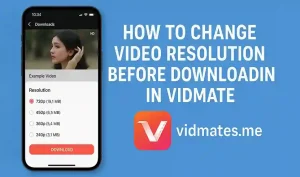Why Video Resolution Matter Before Download?
When you download any video from Vidmate it give you multiple options for video quality. Some peoples don’t check and download big size files. Later they regret because storage get full fast. Other side some peoples want full HD or 4K video for better watching experience. So knowing how to change resolution is very important before clicking download.
Vidmate make this process super simple but still many peoples dont know how to use it properly.
What Is Video Resolution Actually?
Video resolution mean how clear or sharp your video is. It is measured in pixels like
- 144p – Very low quality
- 360p – Okay for small screen
- 720p – HD quality
- 1080p – Full HD
- 4K – Ultra HD but very big size
Higher resolution mean better quality but also bigger file size. Lower resolution is small file but not very clear video. So you need to pick according to your need.
How To Change Video Resolution in Vidmate – Step By Step
Here is simple steps to change video quality before downloading in Vidmate
Step 1 – Open Vidmate App
First open your Vidmate app in mobile. Make sure you are using latest version.
Step 2 – Search Your Video
Use Vidmate search bar to find the video you want to download. You can also paste direct link from Youtube Facebook Instagram or other sites.
Step 3 – Tap On Download Button
When video open you will see red Download button. Tap on it to see downloading options.
Step 4 – Select Video Quality
Now you will see list of available resolutions. Usually you will get options like
- 144p – Smallest size
- 360p – Medium size
- 720p – HD quality
- 1080p – Full HD
- 4K – Ultra HD (only if video support it)
Just tap on the quality you prefer. Vidmate will show you file size also so you know how much space it will take.
Step 5 – Choose Format (Optional)
You can also pick video format like MP4 or MP3. If you only want audio then select MP3.
Step 6 – Start Download
After picking resolution click on Download again. Your video will start saving in your phone storage in the quality you selected.
Why You Should Care About Resolution?
Choosing right resolution help you in many ways
- Save Storage – Small size videos take less phone space
- Fast Download – Lower quality videos download fast even on slow internet
- Better Viewing – If you have big screen go for 1080p or 4K
- Data Saving – Low resolution videos save your mobile data
Can You Change Resolution After Download?
No. Once you download video in certain quality you cannot change it in Vidmate. For changing quality later you need to use video converter apps. So always pick correct resolution before downloading.
What If Your Video Not Showing 4K Option?
Sometimes peoples ask why 4K option not show in Vidmate. Here is the reason
- Original video is not in 4K
- Your internet is slow and Vidmate limit options
- Vidmate version is old
- Source website not support 4K
- Update your app and try again if you face this issue.
Best Resolution For Daily Use
If you not sure what to pick here is simple guide
- 360p – For normal watching in small phones
- 720p – For clear video without taking too much space
- 1080p – For Full HD in tablets or big screen
- 4K – Only if you have big storage and want ultra HD
Final Words – Control Your Download Like a Pro
Vidmate give full freedom to pick video quality before downloading. If you always pick correct resolution you will save time space and enjoy videos better. No need to fill your phone with big files if you only need small clips. Use this simple trick and become Vidmate pro user today.
Happy Downloading!