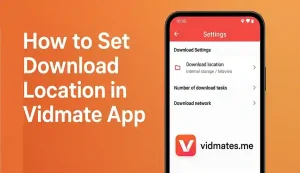How to Set Download Location in Vidmate App – Full Guide for Beginners
Sometimes you download so many videos on Vidmate and then realise you dont know where they all went. It happens a lot. Phones have small space so if you keep saving videos in the same place it will full up quickly. That’s why it’s importent to set the download location properly in Vidmate app.
Many people dont even know that you can change the download folder in Vidmate. By default it saves everything in phone storage but you can change it to SD card or any other folder you like. This guide will show you step by step how to do it. And yes dont worry this is not some complicated tech stuff. It is very easy.
Why You Should Change Download Folder in Vidmate
Most phones these days come with small storage like 64 GB or sometimes even 32 GB. If you keep downloading movies and videos in same place your phone will get slow and sometimes stop working properly. By setting the download location to SD card you can keep your internal storage free. SD cards are cheap and you can buy one from any shop. It will help you save hundreds of videos without filling your phone memory.
Also it is easy to find your videos later when you save them in one folder that you remember.
What is the Default Location of Vidmate Downloads
When you download Vidmate first time it will save all files in Internal Storage > Vidmate folder. Some people never check this and later wonder where their videos are gone. If you never changed the setting this is where your files are now.
How to Set Download Location in Vidmate App – Simple Steps
Okay so now lets talk about how to actually change the download path in Vidmate. It is very simple. Just follow these steps one by one.
1. Open Vidmate App
Open the app first. Make sure you are using the latest version because old versions sometimes dont have this feature properly working.
2. Go to Profile or Me Section
In bottom of the screen you will see Me or Profile. Tap on it. It will take you to a menu where you find all the settings.
3. Select Settings Option
Scroll down a bit and you will see Settings. Tap on it to open.
4. Tap on Download Settings
Now you will see Download Settings option. Tap it. This is the place where you control everything about downloads.
5. Choose Storage Location
There will be a Save Path option. When you click on it you will see Internal Storage and SD Card both. If you have SD card in your phone you should pick that. Otherwise you can create a new folder in Internal Storage also.
6. Save the Settings
After picking the location tap Save or OK button. That’s it. Now all your future downloads will go to the new folder you selected.
Extra Tips for Better Use
Here are some simple tips that will make your life easy.
- Always check if SD card is working fine before using it
- Create a folder with a easy name like My Vidmate Videos
- Dont remove SD card without changing back to phone storage or you will get errors
- Keep your Vidmate app updated for smooth work
What to Do If SD Card Not Showing
Sometimes people face issue that their SD card is not showing in Vidmate. It happens if
- SD card is not inserted properly
- Your phone did not give permission to Vidmate
- SD card is damaged
Remove SD card and put it back again. Go to phone settings and give storage permission to Vidmate. If still not working try using a diffrenet SD card.
How to Move Old Downloads to New Folder
After you change the download location in Vidmate only new files will go to that folder. Old videos will stay in old folder. To move them you can use your phone file manager.
- Open file manager
- Go to Vidmate folder in Internal Storage
- Select all old videos
- Move them to new folder or SD card
This way all your videos will be together in one place.
Can I Set Different Folder for Music and Videos
Right now Vidmate do not have option for separate folders for music and video. All files will go to same folder that you selected in download location. But you can manually move them later if you want.
What Happens If You Don’t Change Download Location
If you keep downloading everything in phone storage and never change location your phone will get full. You will get error messages like No Space Left or Download Failed. Also phone will get slow and some apps might stop working. So better to set it correct in starting only.
Final Thoughts – Small Setting Big Difference
Changing download location in Vidmate is a small thing but makes big diffrenece. It keeps your phone fast and saves you from storage problms. You can enjoy movies and music without worrying about space.
So next time when you download something make sure you know where it is going. Follow this guide and you will never face storage issue again.